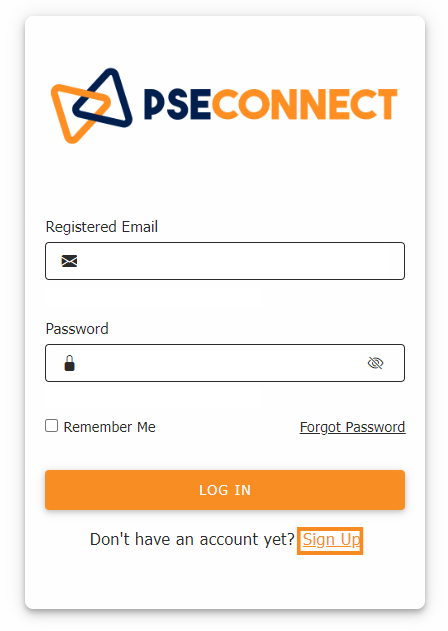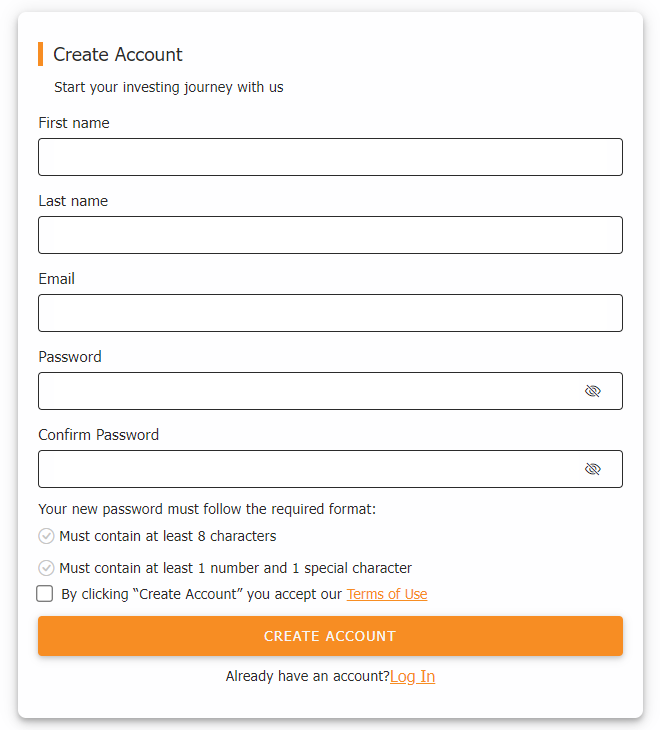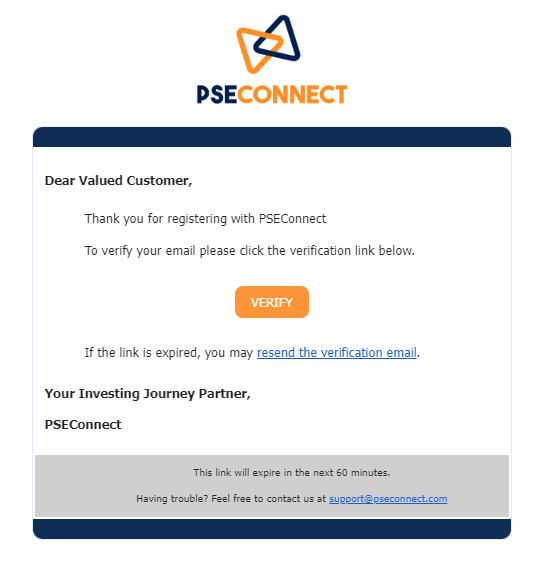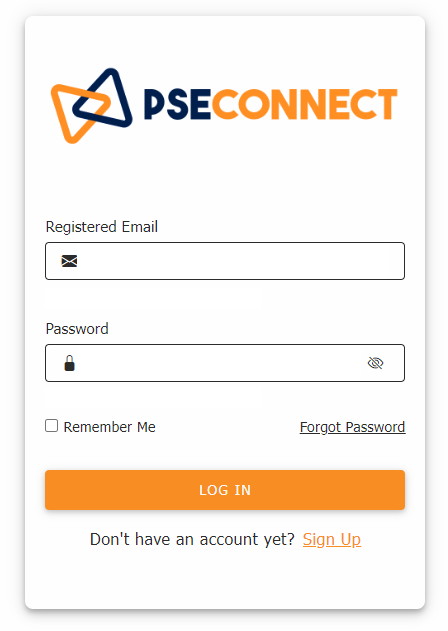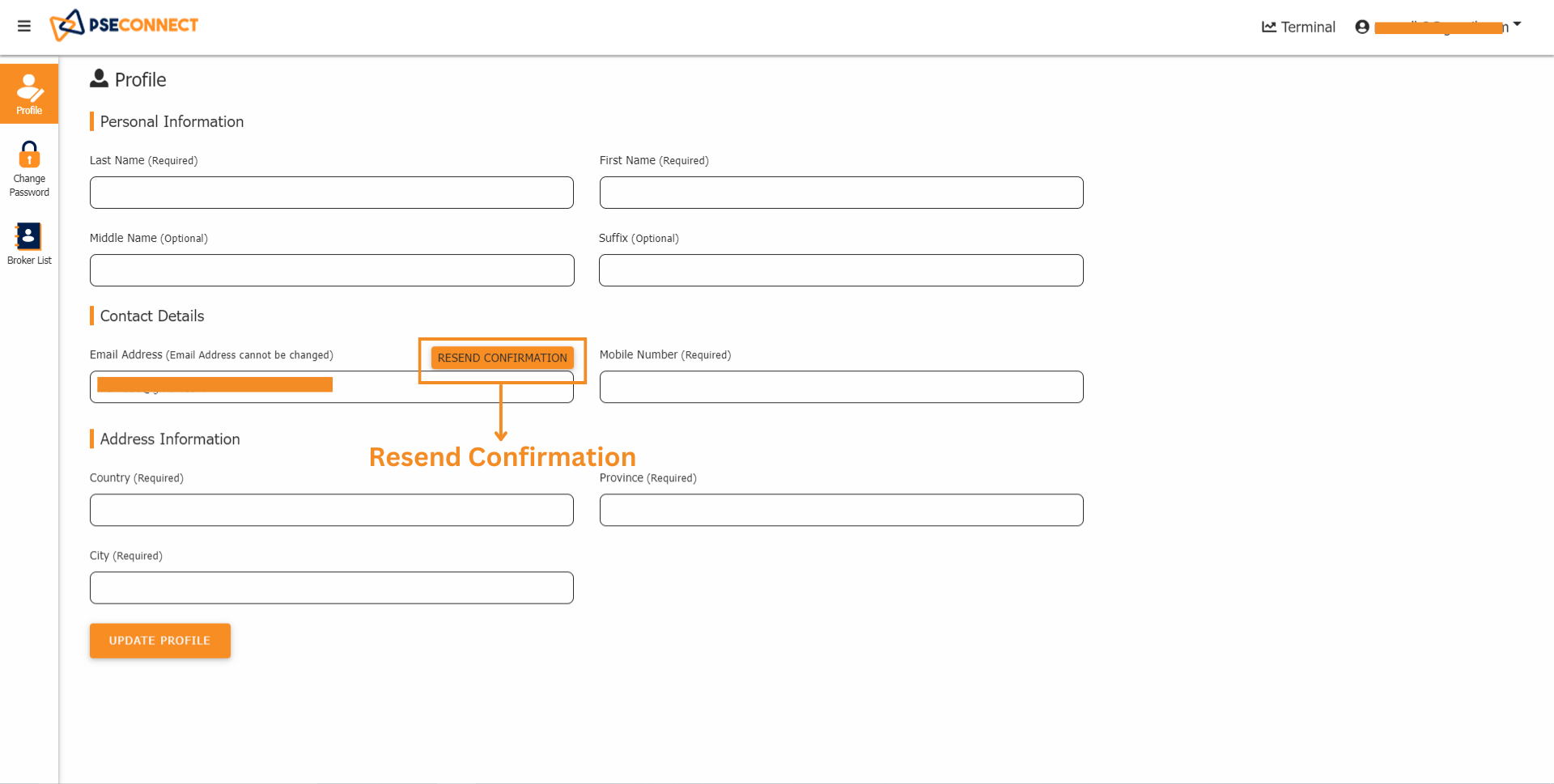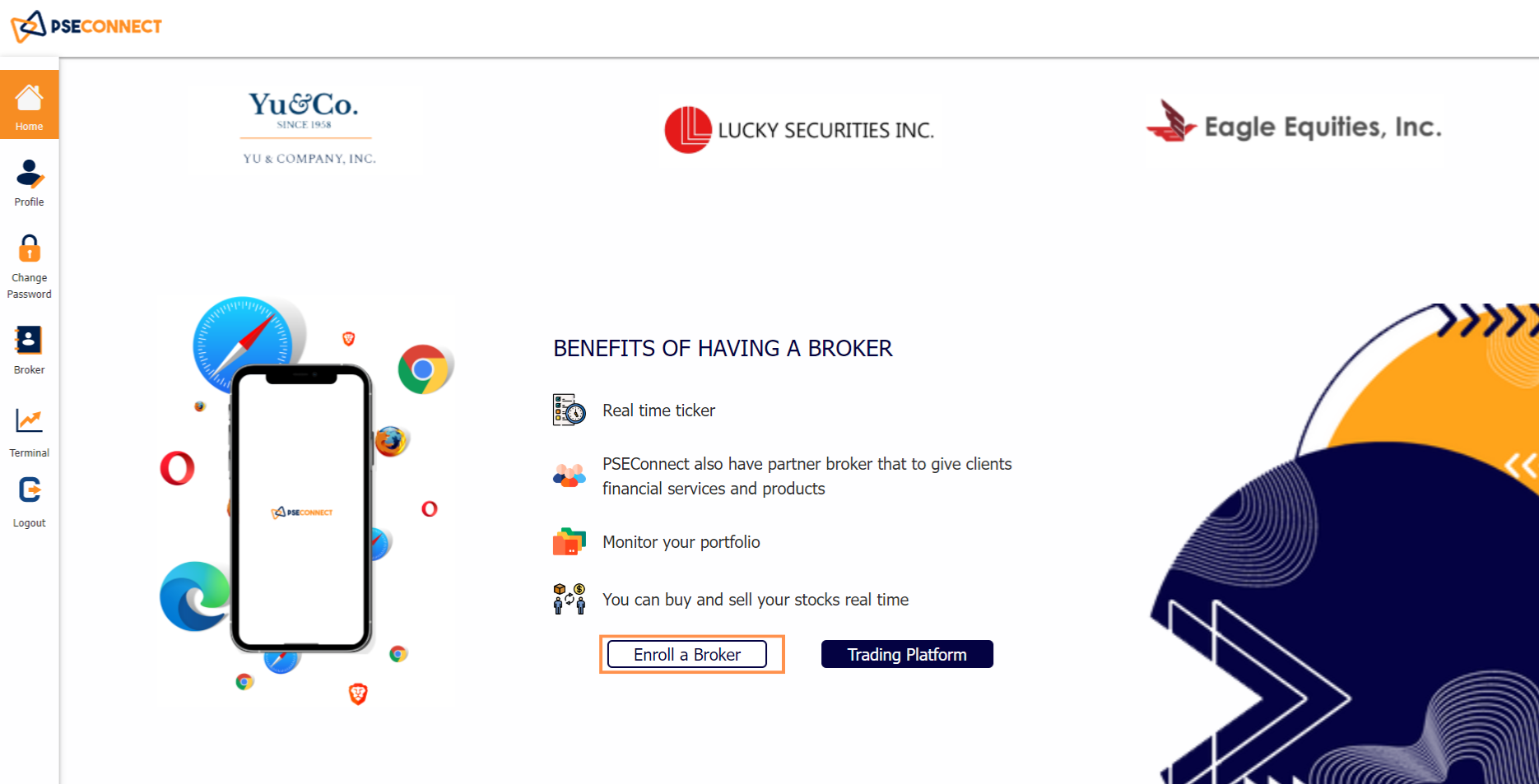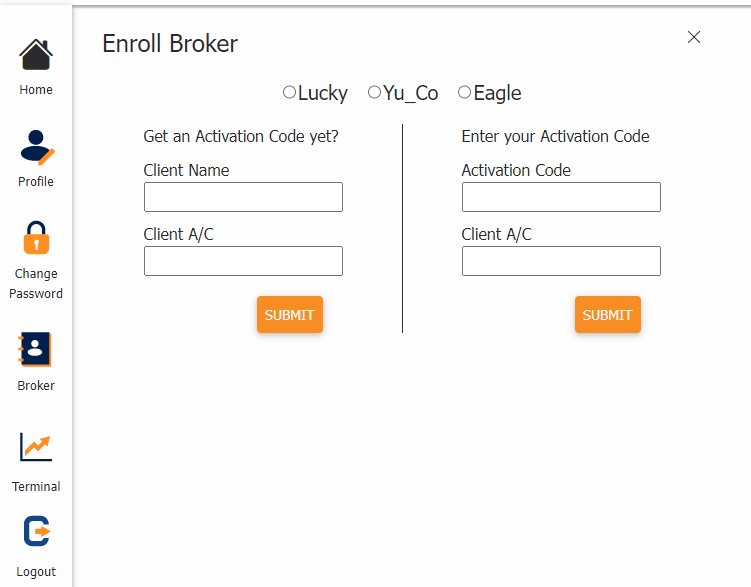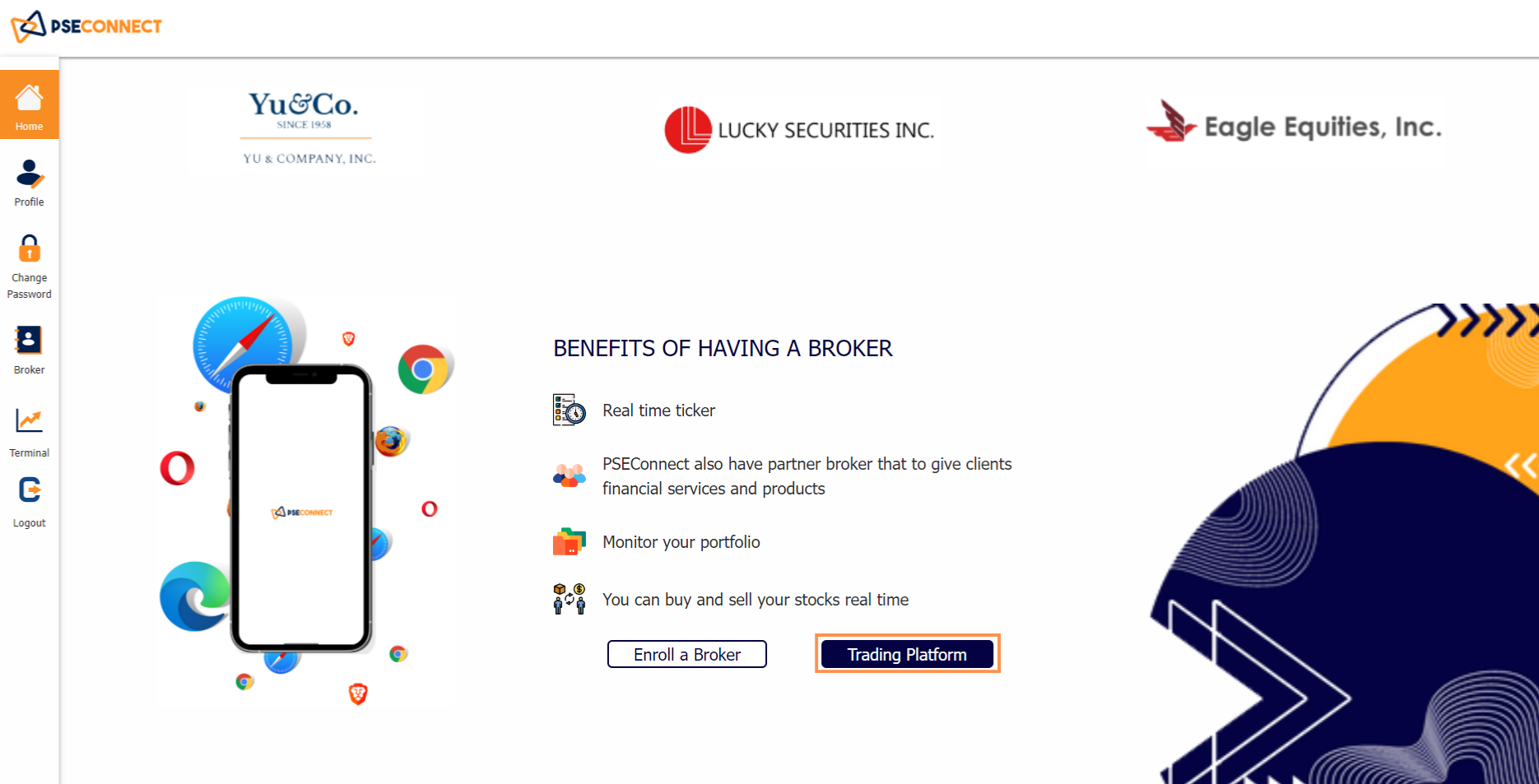PSEConnect
|
Step 1: Go to app.pseconnect.com and click the SIGN-UP link below the LOG IN button
|
|
|
|
Step 2: Enter your registered email and password on the given text box Step 3: Tick the box if you accept the Terms of Use Step 4: Click CREATE ACCOUNT Step 5: An account verification link will be sent to your registered email address |
|
Step 6: Go to your mailbox and check your email verification from noreply@pseconnect.com Step 7: Click the Verification button and you will be redirected to a new window |
|
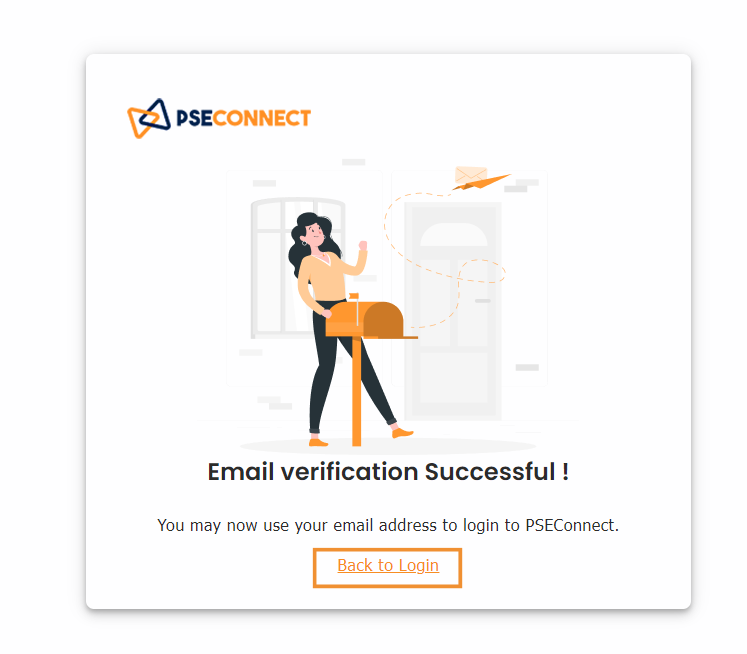 |
Step 8: Click the BACK TO LOG IN link and proceed to next step. If an invalid link pop-up appeared, proceed to Step 12 Step 9: You will be redirected to the Log In page and enter your registered email with your password |
|
Step 10: Enter your registered email and password Step 11: Click Log In
|
|
|
|
Step 12: If your account verification link has expired, go back to Profile page Step 13: Click the RESEND CONFIRMATION to resend an activation link to your registered email address and repeat Step 7-11 |
Complete Your Profile Details |
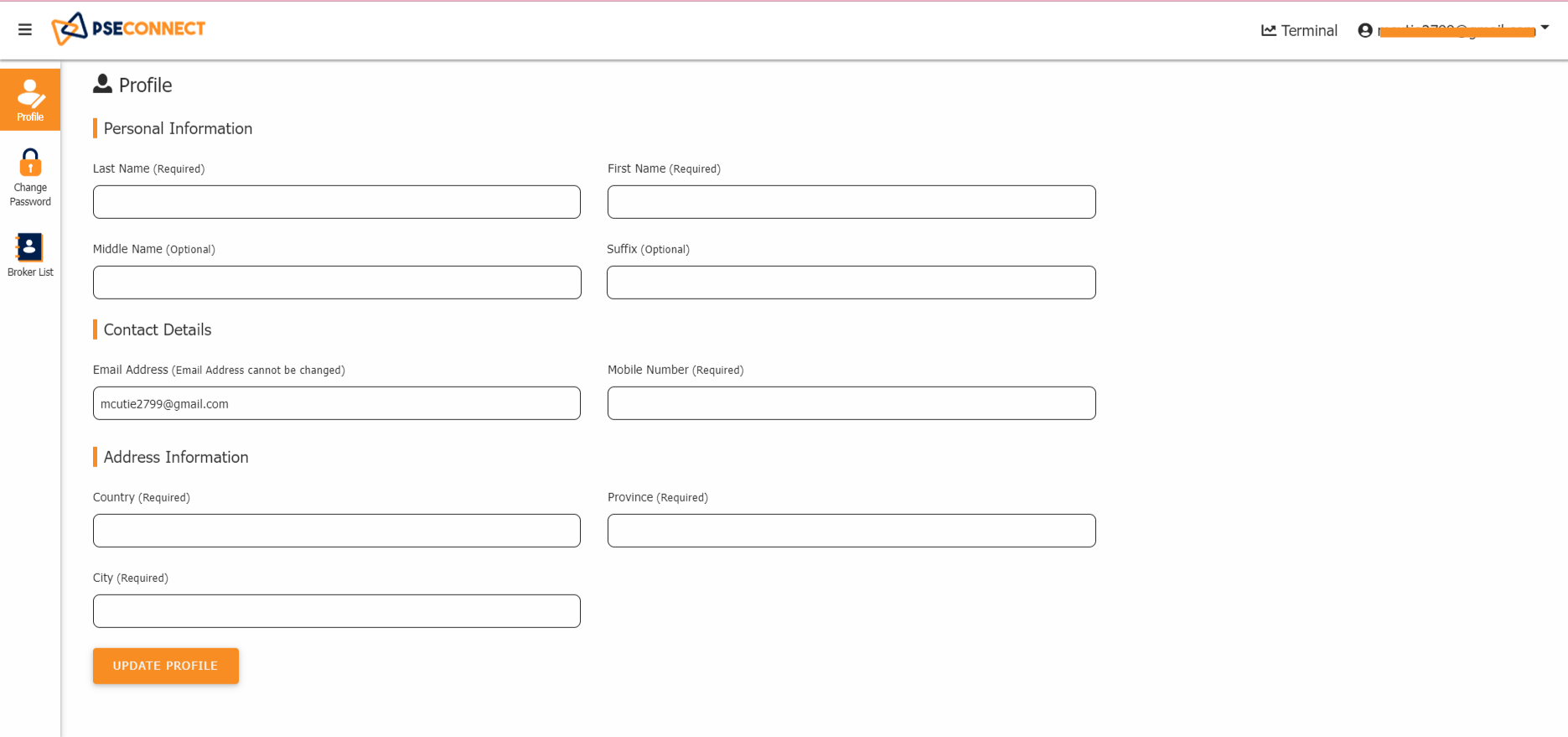
|
Step 14: Complete your Profile details in the given textbox Step 15: Once done, click the Update Profile |
Activate Your Broker Enrollment |
|
|
|
|
Step 16: Navigate to HOME Step 17: Click the ENROLL BROKER Step 18: Choose your partner-broker. Enter your Activation Code together with your Client Account Code and click SUBMIT to successfully activate your broker enrollment |
|
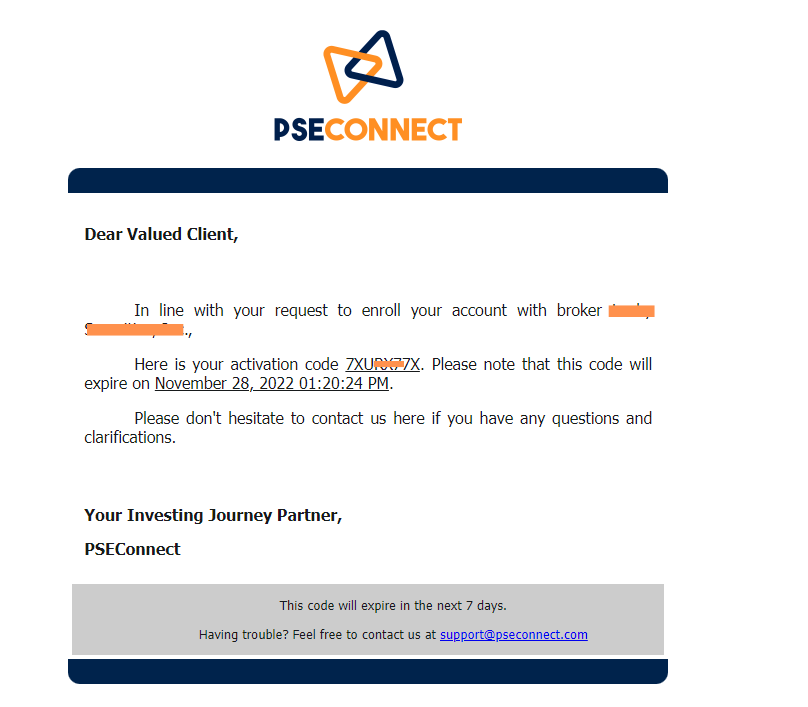 |
Note: You will receive an email containing your Activation Code together with your Client Account Code that will be sent to your email that you will be using in activating your broker enrollment |
Done Setting Up Your Account? |
| Once you’re done setting up your account, navigate to HOME, click TRADING PLATFORM and you will be redirected to PSEConnect Trade Terminal, where you will be able to see your Account Portfolio |
|